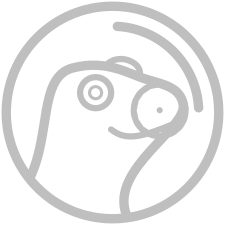If you already have cryptocurrency on a leading exchange such as Coinbase, Kraken, or others, this guide is for you.
Download the Phantom Wallet App
1. Head to the Apple app or Google Play store and download the Phantom wallet app. This is a very intuitive and easy to use cryptocurrency wallet where you can store your digital assets yourself, without relying on a centralized exchange.

Create Your New Wallet
2. When you open Phantom wallet for the first time, you will need to select “Create a new wallet”.
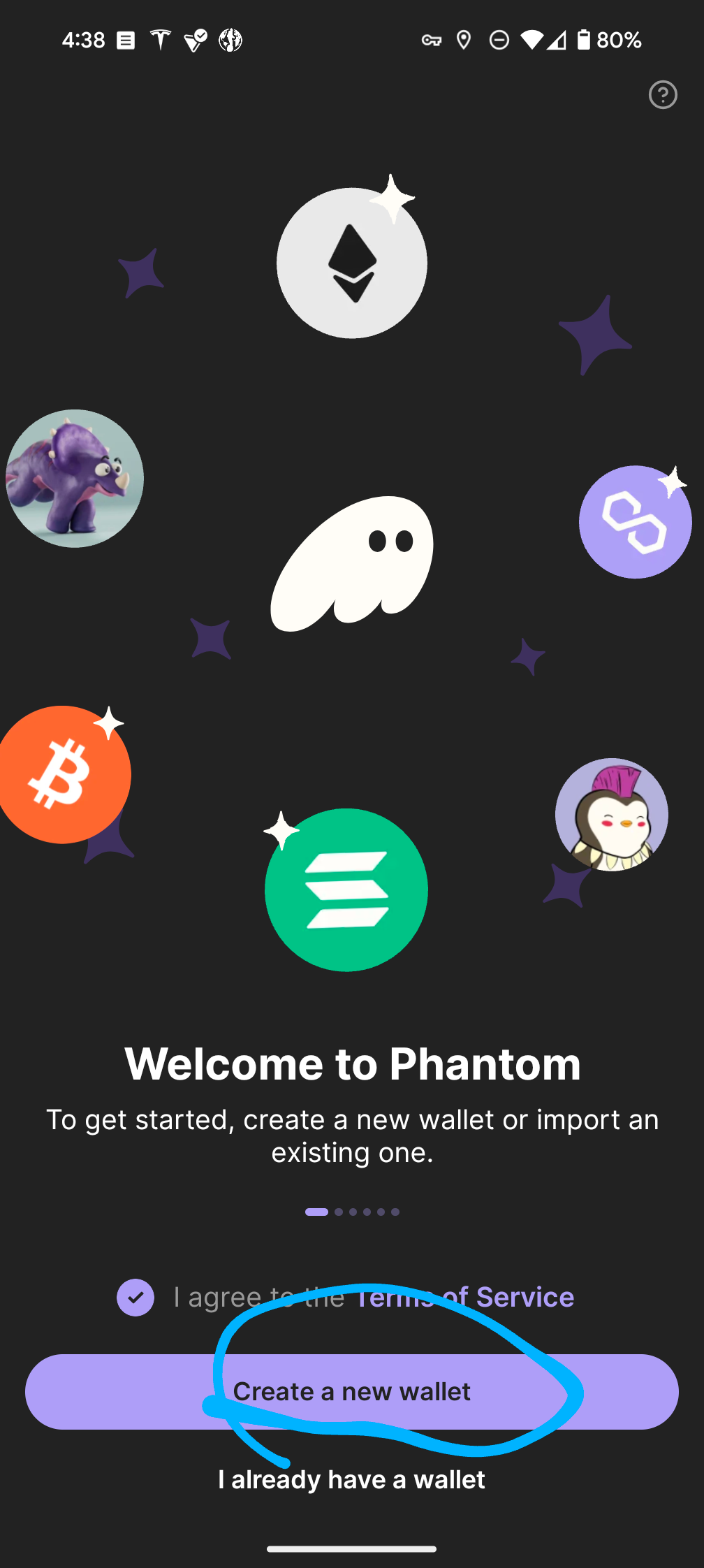
3. You’ll want to enable biometrics for ease of use and security on the next page.

4. The next screen will show you your seed phrase, which is a unique type of password you can use from anywhere, on any device, to unlock your wallet. WRITE THIS DOWN SOMEWHERE AND DO NOT LOSE IT. IF YOU LOSE THIS SEED PHRASE, YOU WILL LOSE ACCESS TO YOUR FUNDS PERMANENTLY.

Fund Your Wallet
5. Now that your wallet is created, you can proceed to add some funds. Click receive in the upper left corner.

6. This will bring up a screen showing you your personal wallet addresses for each asset. You can click the little squares icon to the right of the asset you want to send to this wallet to copy the address. For example, if you want to send some Ethereum from your Coinbase account to this wallet, you will click the little squares to the right of Ethereum, and then paste that address in the “send to” field of your coinbase account when you initiate the transfer. If sending Ethereum, we recommend using the Base network, as it is much faster and cheaper than using mainnet Ethereum.
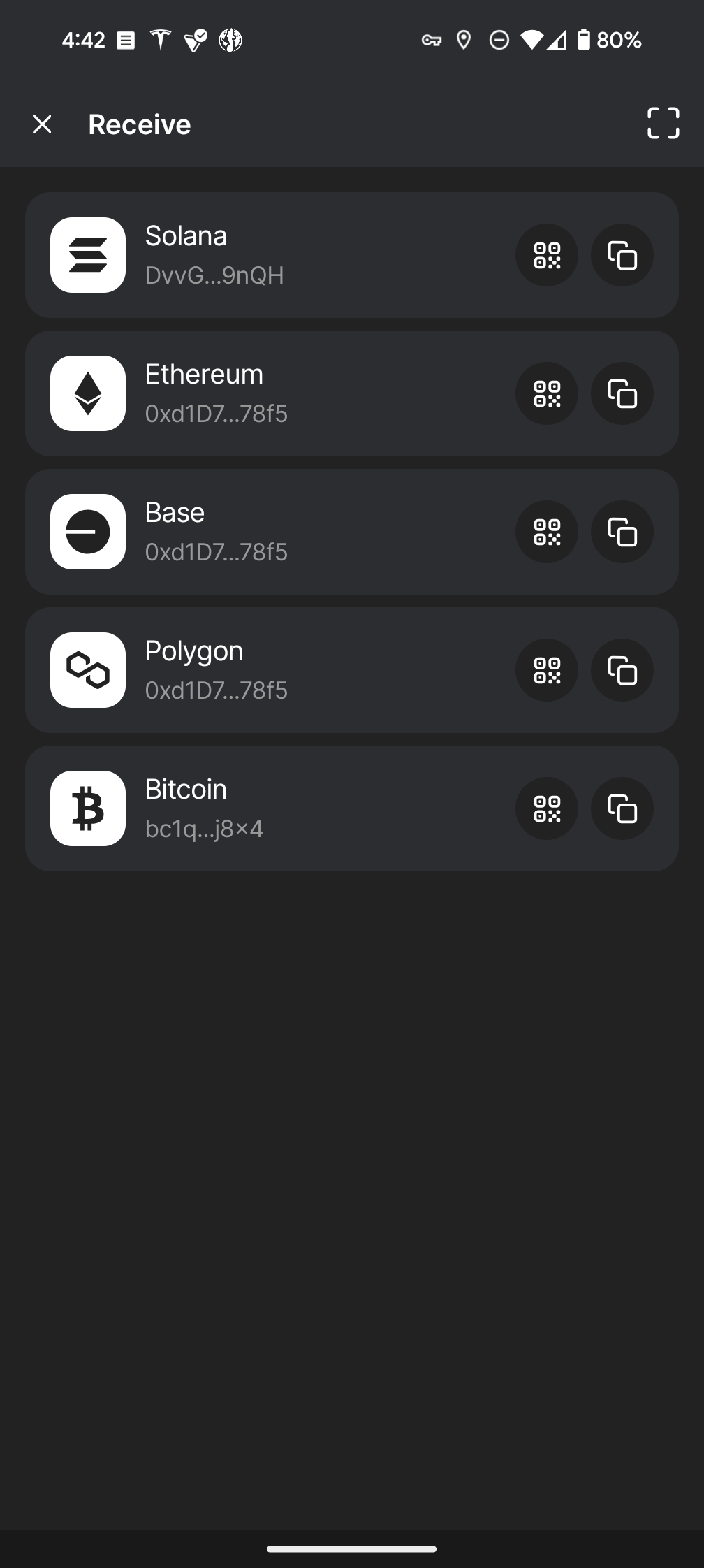
7. Here is an example of the wallet after being funded with some Ethereum on the Base network. Once you see your funds in place, you can move to the next step – swapping your Ethereum or Solana for $SATOSHI.

Buying $SATOSHI
8. Head to www.satoshitoken.org and click one of the little square icons next to the relevant contract address for your purchase. For example, if you transferred Ethereum from Coinbase over the Base network, you would copy the contract address next to “Base” on this page. If you transferred Ethereum over Mainnet, you’d copy the address next to “ETH”. Same deal for Solana – if you transferred Solana from your Coinbase (or other) account to your Phantom wallet, you’ll want to grab the SOL contract address at this step.
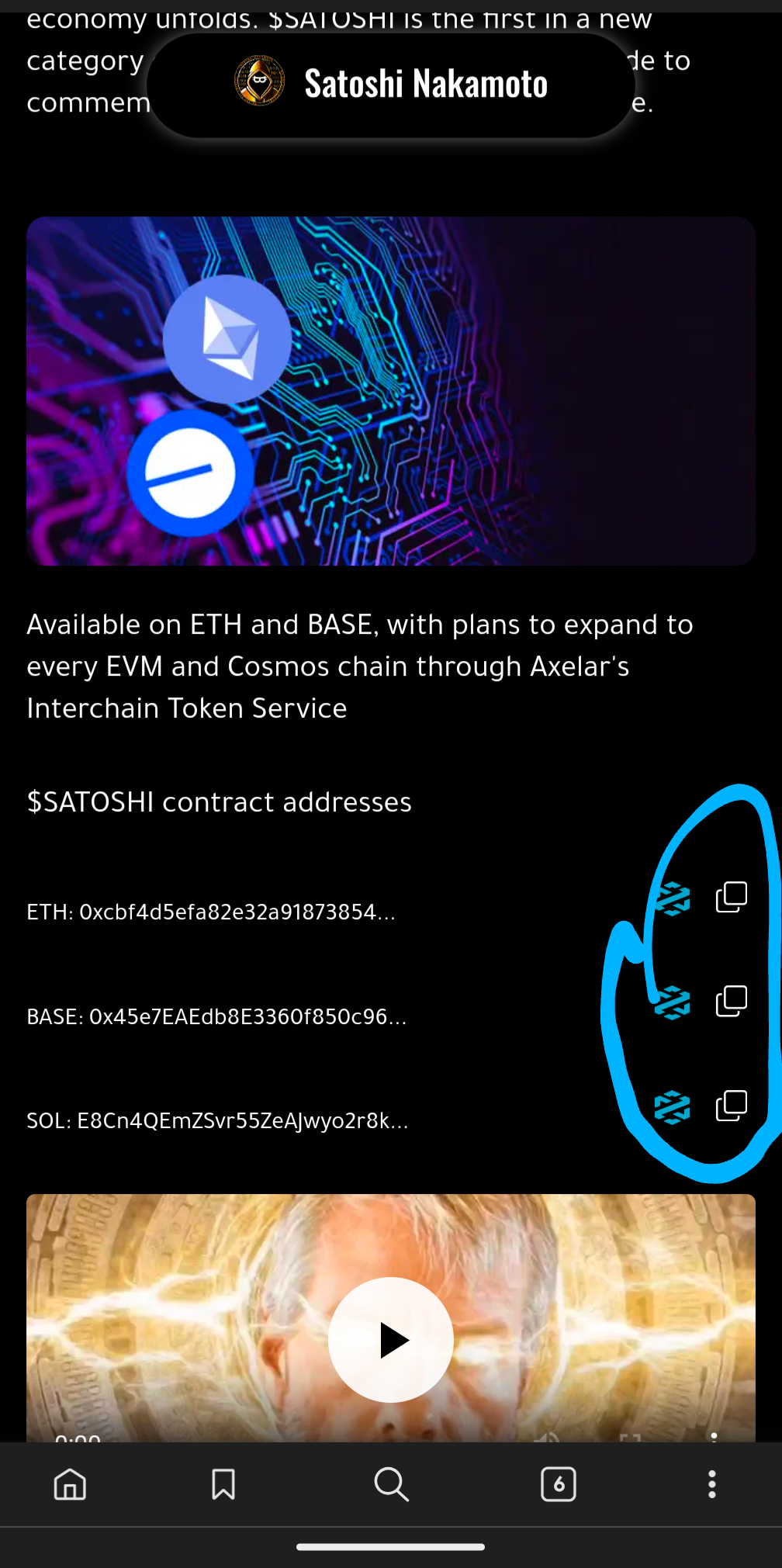
9. Head back to your Phantom wallet app, and click the magnifying glass in the upper right corner.
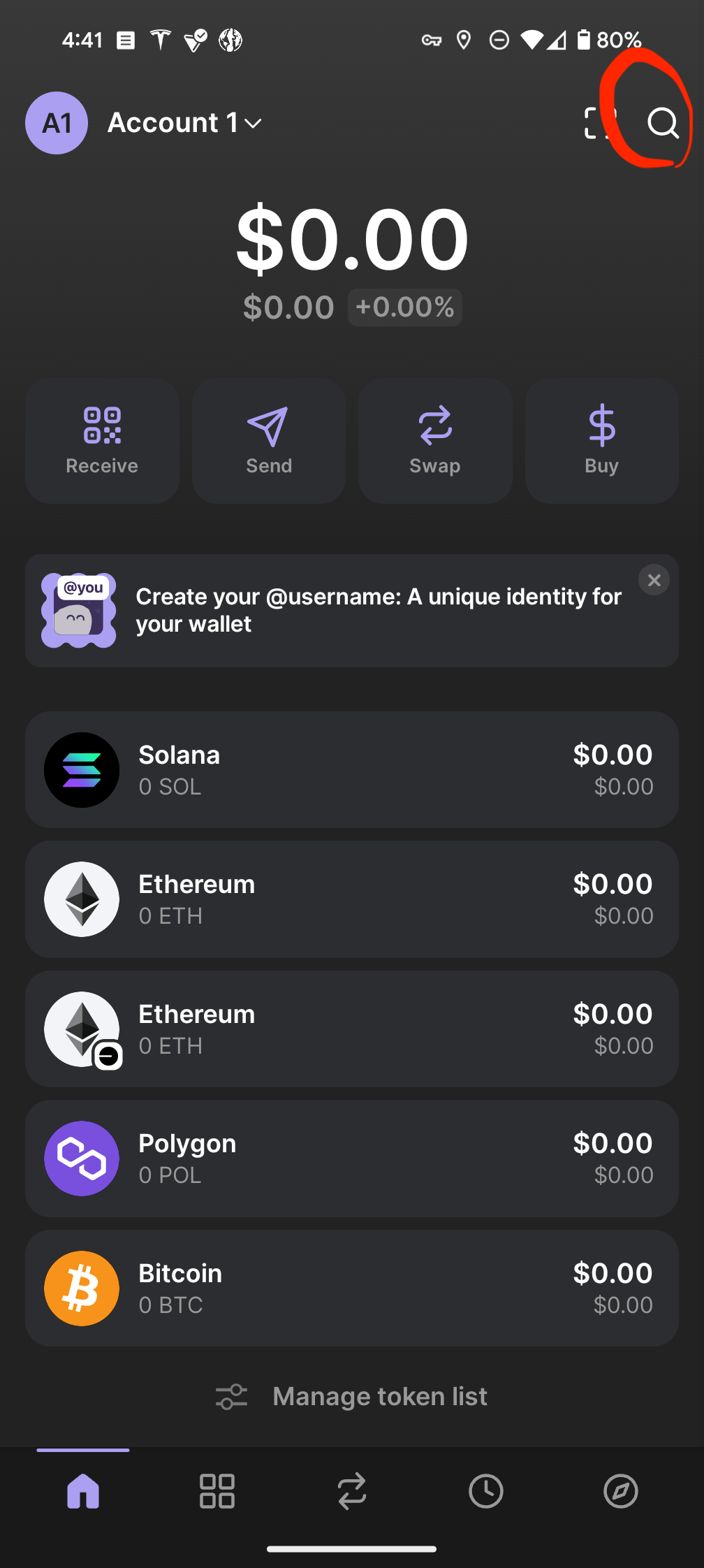
10. Paste the contract address you copied in step #8, and you will see $SATOSHI pop up. In this example, we are using the Base contract address, and the search returns the Base network version of $SATOSHI.

11. Once you select the entry that pops up in the search, you will be taken to the token information page, where you can click Swap to proceed to the next step.
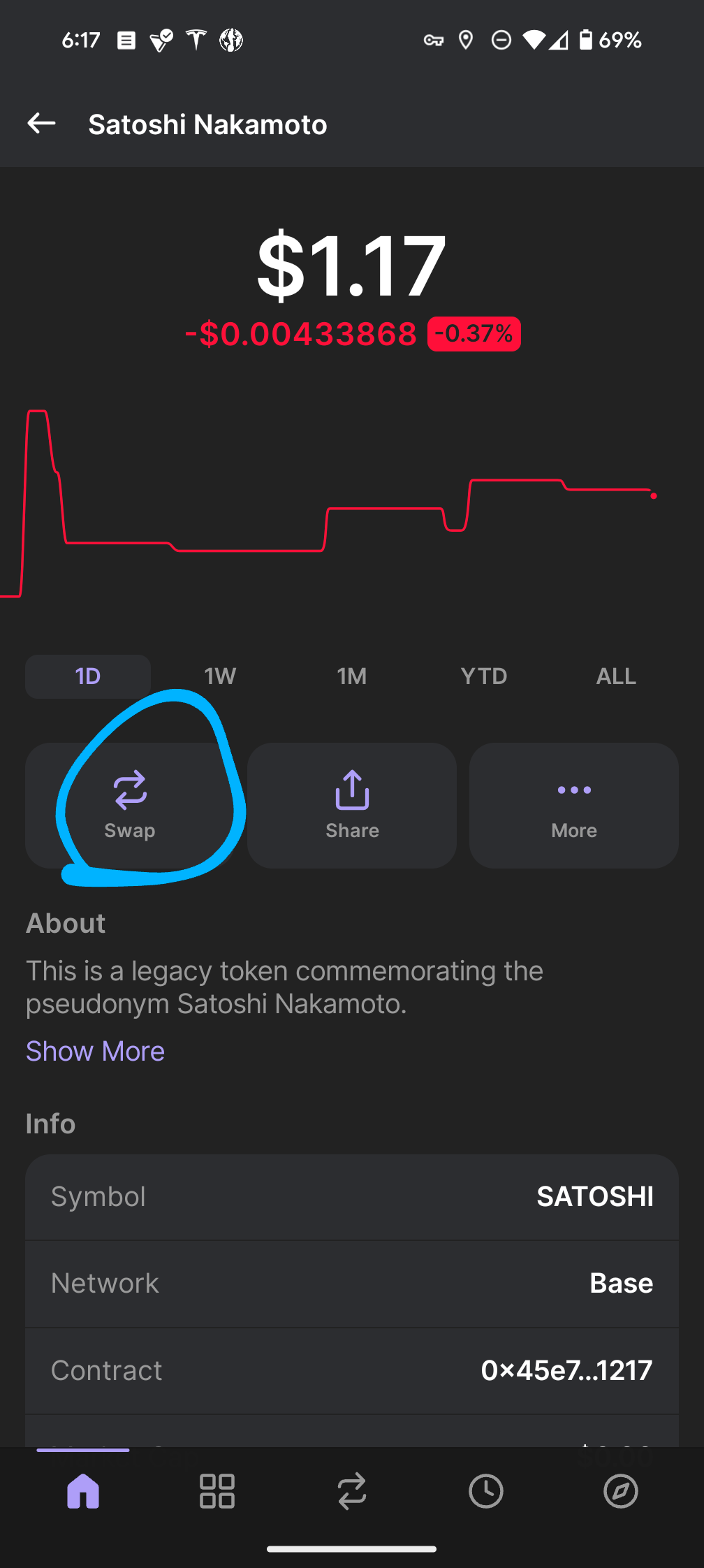
12. Here you can enter the amount of Ethereum you want to exchange for $SATOSHI in the top field, then click review order. Keep in mind, you want to leave a few dollars worth of Ethereum in your wallet to cover gas fees for this swap as well as any future swaps.
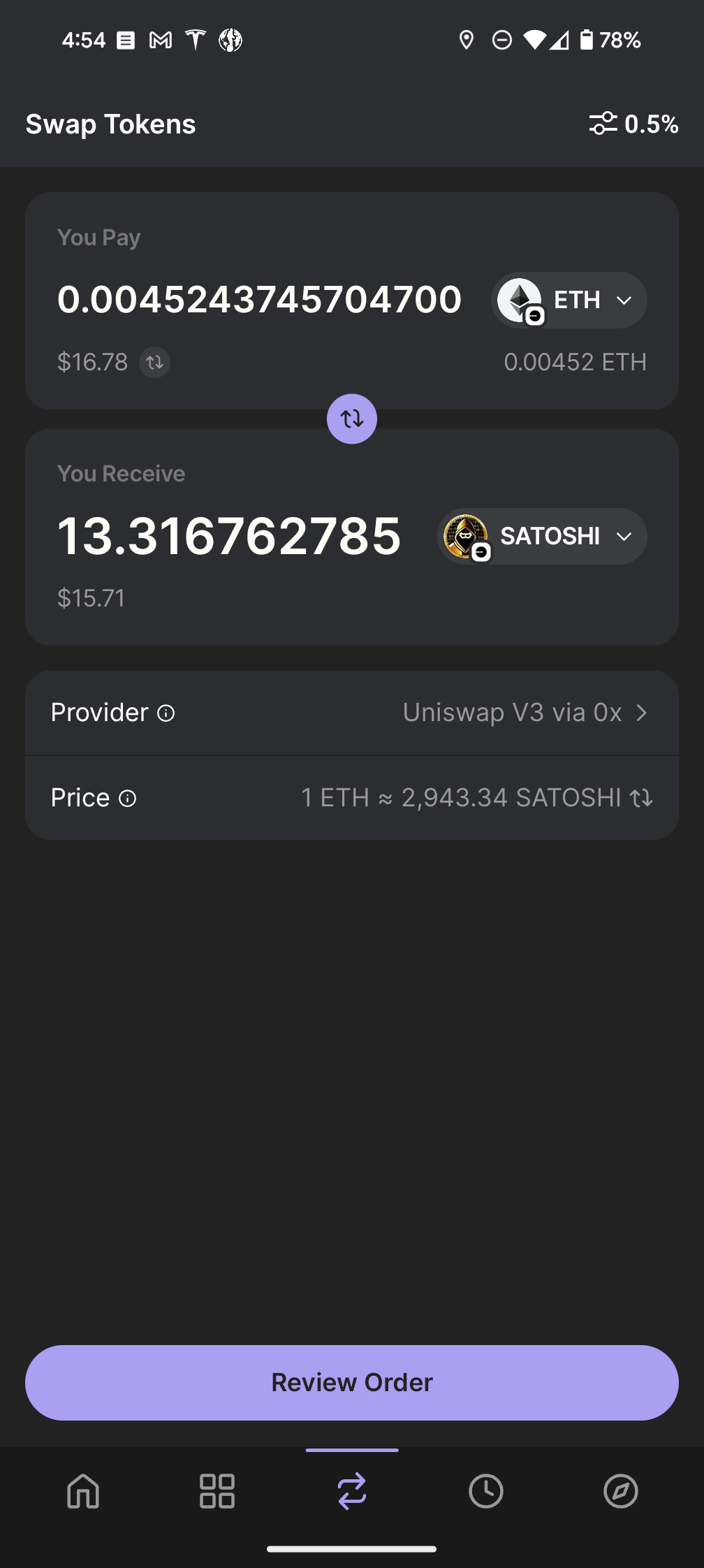
13. Do one final review of your exchange, and click Swap.

14. After a couple minutes, the transaction should complete, and you will see Satoshi Nakamoto listed automatically in your list of assets on the main page. Congratulations, you have joined the Legacy.
If you have any issues and need support, please visit www.satoshitoken.org and click the Telegram icon at the very top of the site. This will take you to the $SATOSHI project Telegram channel, where you’ll find assistance very quickly.